Hello, friend, Windows 10 is best ever products launched by Microsoft, as claimed by themselves. Yet there are a number of features we miss in Windows 10. Those features include 'Default Full-Screen Start' (at least I do) & Hibernate option in the start menu and Shut Down Windows Dialogue The hibernation mode in Windows is very useful and time-saving as it's similar to Sleep mode i.e you don't have to close your open documents and apps before powering off the system and it's better than Sleep Mode is terms of power shaving. You can resume your work the next time exactly where you stopped and the machine will save much power too.
Due to some reasons, Microsoft has removed it from all the users. Yet you may enjoy these things like 'Windows 8/8.1 style full-screen start in Windows 10' & 'Hibernate option in the start menu' by some tweak. And here I will explain how to add the Hibernate command to Start Menu in Windows 10.
Also, Learn to change the order of apps in notifications in Windows 10.
![[feature]add hibernate in windows 10 add hibernate in windows 10](https://blogger.googleusercontent.com/img/b/R29vZ2xl/AVvXsEi-5GmiSlo7YHDxYbjEf2oI0RhMBqQBUZtchS_W8F7mGmmMgK9URv1PQEj2lj8dhbziiwNoN1sRQNgK7-eQMBl3QufwIP5qJluc2Yo-6YYdwaigEVSjzBCQZAe5n-5xk8WFs1aIBtYxQl8/s1600/How-To-Enable-Hibernate-In-Windows-10.jpg)
Due to some reasons, Microsoft has removed it from all the users. Yet you may enjoy these things like 'Windows 8/8.1 style full-screen start in Windows 10' & 'Hibernate option in the start menu' by some tweak. And here I will explain how to add the Hibernate command to Start Menu in Windows 10.
Also, Learn to change the order of apps in notifications in Windows 10.
![[feature]add hibernate in windows 10 add hibernate in windows 10](https://blogger.googleusercontent.com/img/b/R29vZ2xl/AVvXsEi-5GmiSlo7YHDxYbjEf2oI0RhMBqQBUZtchS_W8F7mGmmMgK9URv1PQEj2lj8dhbziiwNoN1sRQNgK7-eQMBl3QufwIP5qJluc2Yo-6YYdwaigEVSjzBCQZAe5n-5xk8WFs1aIBtYxQl8/s1600/How-To-Enable-Hibernate-In-Windows-10.jpg)
Steps To Add Hibernate Option In Windows 10 Start
Step 1: First open Control Panel.
Step 5: Now you will get a screen with all the options 'Turn On Fast Startup', 'Sleep', 'Hibernate' and 'Lock' with each having checkboxes to enable those features. But you can't just alter those checkboxes. To enable them for editing just click a link labeled 'Change Settings that are currently unavailable'.
Step 6: Now check the box next to Hibernate. And then click Save Changes below.
So That's how you are done adding hibernate option for your use. Just close all the windows and check it in the start menu or Shut Down Dialogue. Hibernate option will be there. Here are some cool bugs to fix in Windows 10.
So That's how you are done adding hibernate option for your use. Just close all the windows and check it in the start menu or Shut Down Dialogue. Hibernate option will be there. Here are some cool bugs to fix in Windows 10.
Using Hibernate Mode In Windows10 explained with video
So the friend that's how you can get things easier for you. Hope you liked this post and now you will share it with your friends too. Keep visiting RyberSoft.com for more trick and hacks.





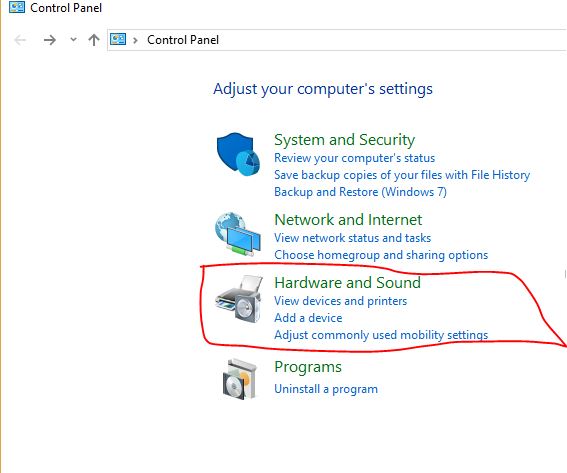











COMMENTS