Hello dude, I hope you know about the speed variation of USB Flash drives of different brands. All the Flash drives are not same so have different writing and reading speed as well. The difference I am talking about is not between of two different classes (e.g of USB 2.0 & 3.0). I am talking about the difference in speed of Flash Drives or pen drives of the same class. So what we can do to check which one is faster, we are going dealing the same problem here. Here I will mention the best apps to test the reading and writing speed of your USB Flash drive or drives to let you know which one is faster in reading or writing. The list below contains both easier and complex Tools. If you don't wanna get more details choose the lighter one and if you want to learn all about your drive, use complex one. So let's begin with the lists.
The significant use of this software is for checking the maximum and minimum speed of plugged USB devices to help you choose the best one.
USBDeview does several other things like:
1. List all connected USB devices.
2. List all previously used USB devices.
3. Extended manufacturer details for all USB devices.
4. Enable, disable, or uninstall USB devices.
5. Run speed tests for USB devices.
Top Apps To Check Speed Of USB Drive
1. USBDeview
USBDeview is a free, lightweight app from Nir Sofer of NirSoft. It's a free application for Windows computers of course that provides a useful tool for USB devices plugged to Windows-based computers. USBDeview provides as much information about the plugged USB device as it can, from the device’s description and type, its serial number (if it is a storage medium), and the time and dateBackground Color that the device was plugged in the computer.The significant use of this software is for checking the maximum and minimum speed of plugged USB devices to help you choose the best one.
USBDeview does several other things like:
1. List all connected USB devices.
2. List all previously used USB devices.
3. Extended manufacturer details for all USB devices.
4. Enable, disable, or uninstall USB devices.
5. Run speed tests for USB devices.
2. USB Flash Benchmark
It's the app which gives the most detailed report on your USB drive. It's free, portable i.e you don't need to install it, rather just run and have fun. It provides a variety of ways to test the speed of your USB Flash drive with 15 total tests using chunk sizes ranging from 1 KB up to 16 MB, showing how your drive performs in various situations. The user interface seems a bit complex, but not difficult and you will realize it once you use it. All you have to do is plug in the drive, select it, then click the relatively big Benchmark X: button (X is the drive letter).
3. Parkdale
Parkdale is a free utility that allows you to get the read and write speed not only from your USB Flash drives but also from hard disks, CD-ROM devices and network servers in Kilobyte or Megabyte per Second. So choose the speed unit you feel more comfortable with. Parkdale has three different modes:
QuickAccess: Single click speed test using the file system.
FileAccess: The test data is read from/written into a normal file using the file system.
BlockAccess: The test data is read from/written to the disk directly without using the file system. You can adjust the block size used to access the disk. Several command line options are available. All options are shown if the program is started with '-?'. Parkdale is freeware. However, if you enjoy using it and would like to help support its development, please consider making a donation.
It's not that much popular, yet deserves a try. To test the speed just insert the drive select file size, block size and hit start.
4.Check Flash
It's another great tool to know how faster is your drive. It is an advanced tool with lots of flexibilities and customized tests. It's not a tool that will provide results in a just a few clicks, you need to know a bit about the storage systems to be able to use it properly.
Learn to create bootable USB drive using Power ISO.
It allows user to check the read/write speed of flash device, edit partition info, save and restore full drive and partition images as well as MBR. It also performs full drive or partition cleaning and process device testing at the highest possible speed. Check Flash can also be too risky for losing any files on your flash drives, so you are advised to create a back up before performing full erasure and testing.
Learn to create bootable USB drive using Power ISO.
It allows user to check the read/write speed of flash device, edit partition info, save and restore full drive and partition images as well as MBR. It also performs full drive or partition cleaning and process device testing at the highest possible speed. Check Flash can also be too risky for losing any files on your flash drives, so you are advised to create a back up before performing full erasure and testing.
5. Crystal Disk Mark
Crystal Disk Mark was made for regular HDDs and SSDs in addition to USB flash drives. It’s one of the most popular options for its various settings, but it isn’t as informative as others on this list.
CrystalDiskMark can measure sequential reads/writes speed, measure random 512KB, 4KB, 4KB (Queue Depth=32) reads/writes speed, has support for different types of test data (Random, 0Fill, 1Fill), includes basic theme support and has multilingual support (though it will not yet remember your language selection between runs).
Learn how to delete undeletable file through command prompt.
Learn how to delete undeletable file through command prompt.
DOWNLOAD Crystal Disk Mark
So that's how you may know more about your Flash Drives and choose the fastest one. Hope you liked this trick and you will share it with your friends. Keep visiting rybersoft.com for more such tricks and hacks.





![[feature]Check Speed Of USB Drive Check Speed Of USB Drive](https://blogger.googleusercontent.com/img/b/R29vZ2xl/AVvXsEgPw5oNLSfDM8yke5xDIGLSrQVYsTm8Ivo6AW_cMOVpUmKZbjVA9bGUcRD-lscquxBis6um4a6IHHdCn7MaSWZzVJFt0-dR_liMhPQgSu0yzySNtJsvp1pRq1Du5dYTYQaPTK3ndv0fMuc/s640/ximg_593f25d74d0c4.jpg.pagespeed.gp%252Bjp%252Bjw%252Bpj%252Bws%252Bjs%252Brj%252Brp%252Brw%252Bri%252Bcp%252Bmd.ic.Zfkx1RrJVG.jpg)


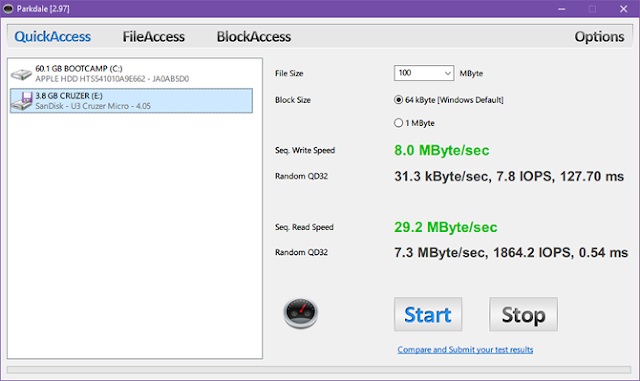









COMMENTS