set any website as mac screen saver
We all are familiar about screen savers and website and there are websites whose updates we wish to get the every moment. And here we are going to share a trick about how to set a Website as a screensaver in Mac. Mac provides a number of options to customize screen savers and using those we can perform lots of experiments with screen saver. But using a website as screen saver is not directly possible but not impossible at all. And this will help you to turn any of your favorite website as screen saver of your Mac. So have a look on complete guide discussed below to proceed.
Step 2:- After downloading double click to extract the package then you will get a prompt message which users you would like to install the screen saver for here you can either choose yourself or all the users on the Mac and then choose the option according to your wish and then click on install.
Step 3:- Now you need to move to the screen saver panel, if the app automatically move you to that, then its good otherwise follow the path System Preferences -> Desktop & Screen Saver -> Screen Saver.
Step 4:- Now there you will have the option WebViewScreenSaver, simply click on it and then click on Screen Saver Options.
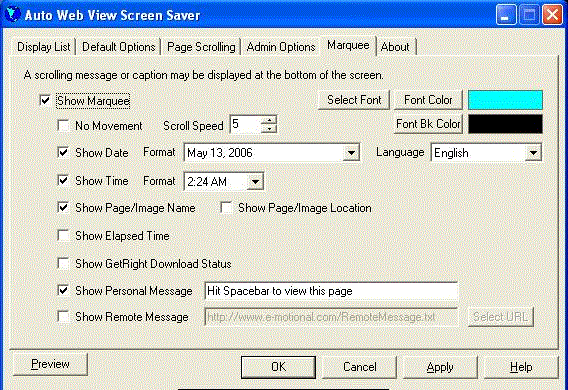
Step 5:- Now you need to add url of the site that you want to set as your PC screen saver for that simply click on the option Add URL and then fill the respective address there.
Step 6:- Now after entering the URL you need to set the time interval of the screen saver that you can also set right front from the URL and after filling all these details simply click on close.
That's it you are done with this, now the site is set as your MAC screen saver. So above was all about How to Turn a Website Into a Screen Saver for Your Mac, Use this simple guide and easily turn any of your favorite website as your MAC screen saver using the simple third party tool. Hope you like the guide, keep on sharing with others too. leave a comment below if you have any related queries with this.
Steps To Turn a Website Into a Screen Saver for your MAC:-
Step 1:- First of all in your Mac PC you need to download and install the tool WebViewScreenSaver 2.0 the tool that will let you to turn websites into the screen saver.Step 2:- After downloading double click to extract the package then you will get a prompt message which users you would like to install the screen saver for here you can either choose yourself or all the users on the Mac and then choose the option according to your wish and then click on install.
Step 3:- Now you need to move to the screen saver panel, if the app automatically move you to that, then its good otherwise follow the path System Preferences -> Desktop & Screen Saver -> Screen Saver.
Step 4:- Now there you will have the option WebViewScreenSaver, simply click on it and then click on Screen Saver Options.
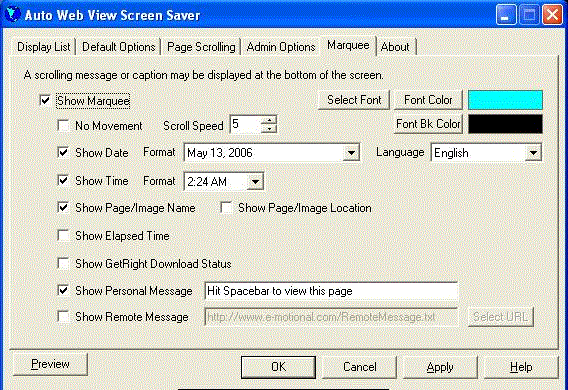
Step 5:- Now you need to add url of the site that you want to set as your PC screen saver for that simply click on the option Add URL and then fill the respective address there.
Step 6:- Now after entering the URL you need to set the time interval of the screen saver that you can also set right front from the URL and after filling all these details simply click on close.
That's it you are done with this, now the site is set as your MAC screen saver. So above was all about How to Turn a Website Into a Screen Saver for Your Mac, Use this simple guide and easily turn any of your favorite website as your MAC screen saver using the simple third party tool. Hope you like the guide, keep on sharing with others too. leave a comment below if you have any related queries with this.












COMMENTS