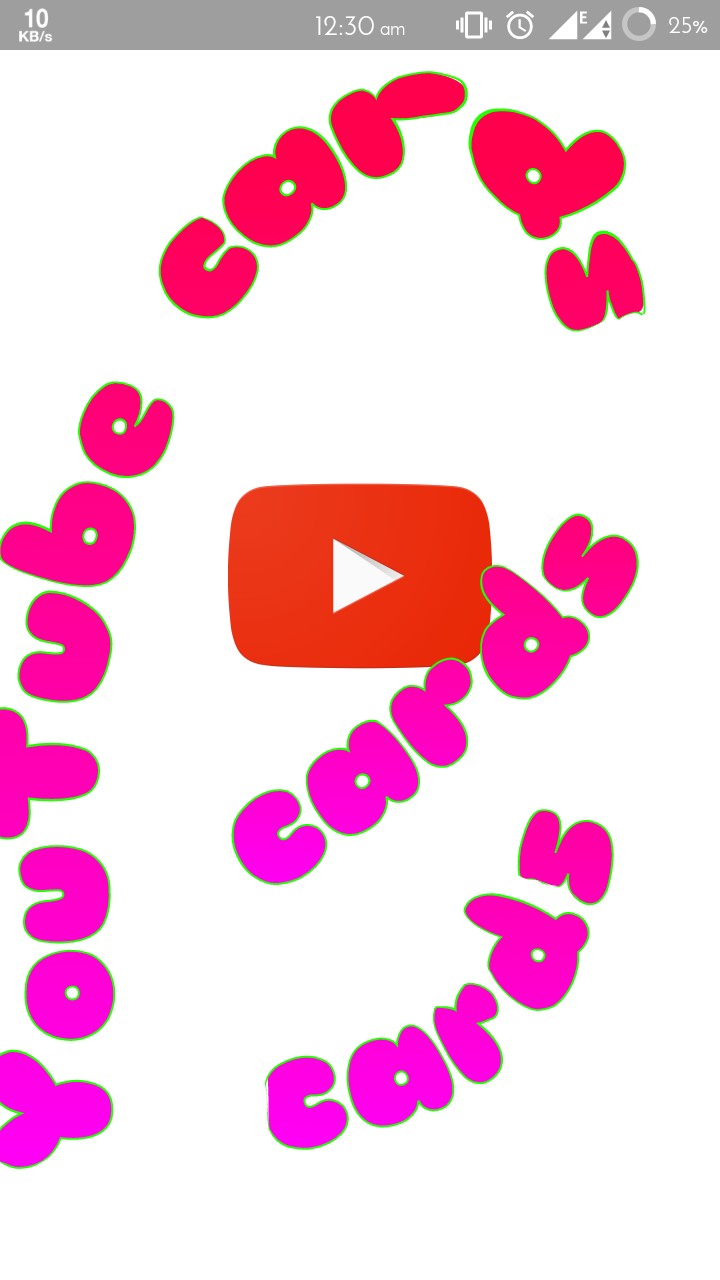
Friends today we have something for YouTube channel owners ie YouTubers. Yeah we are to discuss about how to add cards on your YouTube channel. YouTubeCards have now been released for creators and brands to add an extra layer of interactivity to their videos. Whatever you call them they're here to stay, and they will largely supplant (but, not, at least initially, entirely replace) annotations. In this post we will discuss types of YouTube cards and how to add an interactive card on your YouTube page. Also read how to watch YouTube videos without age verification.
Types of YouTube cards:-
Channel cards Link to a channel that you'd like to call out to your viewers. For example, you can use this type of card to thank the channel for their contribution to your video or for a general recommendation.Donation cards Creators in the United States who want to fundraise for a U.S. nonprofit organization can raise funds by putting YouTube donation cards on their videos.
Fan funding Let your fans show their appreciation for your videos by making a monetary contribution directly on the video page.
Link cards Link any website with your video but it need an associate website added to YouTube account.
Poll cards Engage with your viewers by presenting them with a poll and let them vote on different options.
Video or playlist cards Engage with your viewers by presenting them with a poll and let them vote on different options.
How to as cards on your YouTube video?
1. Go to your YouTube Video Manager.2. Click on the "Edit" button. Or just click on the down arrow next to the button.
3. Click on "Cards" in the top navigation bar, then click on "Add Card."
4. Scrub to the point in the video where you'd like to add a card. This is where the teaser/title text will cue in the upper right corner of the video for five seconds, then revert to just an "i" icon in the same position.
5. Click a blue button on the right called "Add Card" and it opens up a creation window.
6. Select the card type you want to add.
7. Customize the card by adding an image, optimize the title , customize the call-to-action text, or adding a URL.
8. Click "Create Card."
Note:-
Repeat in other parts of the video as needed. You should space them out for best performance.And if you have multiple cards in the same video, they will appear in a scrollable area. If you click on any card, it opens up to the card for that time code, but you can still scroll to other cards in that video that have time codes before or after. You must also give a try to how to get YouTube red features for free.












COMMENTS